You’re just six easy steps from being fully set up. Feel free to open Agorapulse in another tab and follow along.
Step 1 – Add all your social profiles
Click on your organization in the upper left corner to add more Facebook, Twitter, Instagram, LinkedIn or YouTube profiles.

NOTE: If the “+” sign is grayed out then you’ll need to ask a teammate with Agorapulse Manager permissions to add them for you.
Step 2 – Invite your team
This is also where you’ll invite more teammates onboard to craft content and manage your messages together.

NOTE: If this option is grayed out then you’ll need to ask a teammate with Agorapulse Manager permissions to add them for you.
To see a full list of actions each Agorapulse role can and cannot perform, click here.
Step 3 – Connect your ad accounts
Once we’ve connected your ad accounts, your team will be able to manage the comments on your social ads.
Click the ‘settings’ wheel.

Select a Facebook or Instagram profile, then connect one or more ad accounts.

Rinse, lather and repeat to install ad accounts on other profiles and voila! Your inbox will now collect the comments on your Facebook and Instagram ads. You can use Inbox filters to manage ad comments only, here:
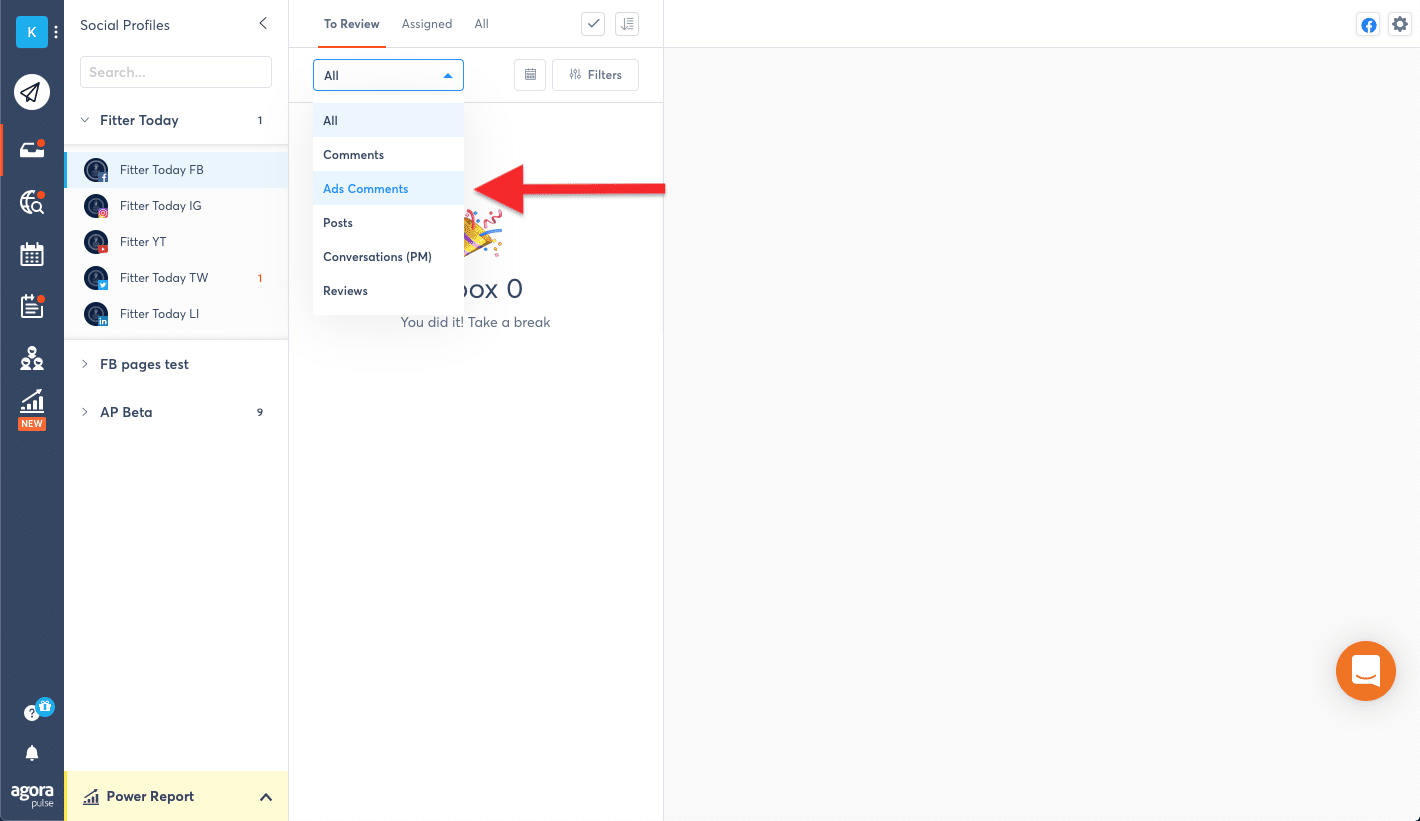
Click here to install your ad accounts now in another tab.
Step 4 – Set up bit.ly
Want to shorten the links you publish? Click ‘General’ within the settings wheel to connect your bit.ly accounts to your social profiles.

Click here to install your bit.ly account now in another tab.
Step 5 – Organize your profiles
You can rename and rearrange your profiles or group them together. Click Menu/groups from your Organization Settings to re-order or rename your profiles.

To group your profiles together:
- Click create new group
- Title your group
- Slide the appropriate profiles into your new group

This is especially helpful for agencies who need to group their clients together.
Each group you create becomes a custom publishing group as well!

Step 6 – Ask us anything!
You’re never alone in this community management gig as long as you’re using Agorapulse.
Click Help in the lower left corner to:
- Contact us.
- Suggest new features and check our development roadmap for what’s coming soon.
- Return to this guide or watch quick videos on how to get the most value out of Agorapulse.
- Read our FAQ.

Click here to explore all your profile settings in another tab.